Printers, can't live with them, can't get documents out of the digital realm into the physical world without them.
I have had a lot of calls recently for customers with printer problems. While built-in support for printers in Windows has improved dramatically from the days of the 25 pin parallel printer port, ever changing software and hardware can create new problems out of thin air. Here's the process I go through when a printer just isn't working.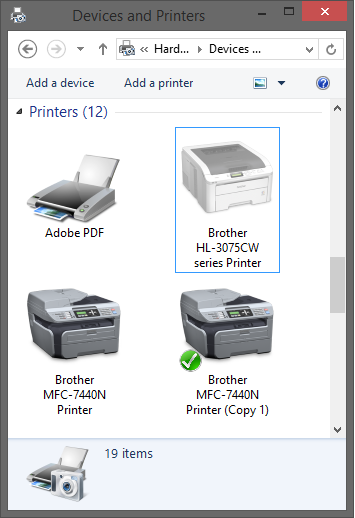
1. Check if Windows thinks it's connected:
Go to View Devices and Printers in the Control Panel to see if your computer believes that it is connected to the printer. A grayed out icon can indicate that your computer recognizes that there is a problem.2. Check the actual connection:
Is your printer physically connected to your computer through a USB cable? Check the cable to make sure the ends are not damaged. Also check for pinched sections or other evidence that the cable has been compromised.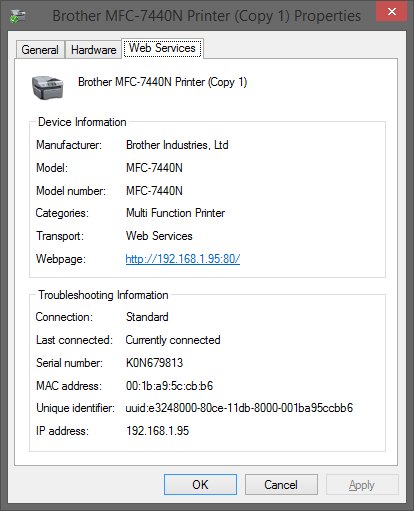 Do you have a wireless printer? How far away is the printer from your wireless router? I have seen offices set up with wireless printers positioned 100 feet away from the nearest router with half a dozen walls in between. Needless to say, if your printer is getting a weak or intermittent signal, printing will not be reliable.
Do you have a wireless printer? How far away is the printer from your wireless router? I have seen offices set up with wireless printers positioned 100 feet away from the nearest router with half a dozen walls in between. Needless to say, if your printer is getting a weak or intermittent signal, printing will not be reliable.Have a network printer? Make sure that the printer's ip address in the device manager matches the actual printer's ip address. In this case, the ip address is 192.168.1.95.
3. Update Printer Drivers
Go to the printer manufacturer's website and download the correct printer drivers for your operating system. Some older printers do not have a driver for Windows 8. Read the manufacturer's site carefully to make sure that your printer will work with your operating system. Older HP printers will install automatically on Windows Vista and 7, but the automatically installed driver has issues. HP's universal printer driver is a more stable option in this case. Disconnect your printer and uninstall it from the Devices and Printers page. Install the new driver and follow the instructions for when to reconnect your printer.PCL vs PS Drivers
Many printers will have PCL drivers installed since they are a more efficient method of transferring print data. In some cases though, the compression process that PCL driver's use drops print jobs on older systems. I've seen better reliability on some HP printers by switching to PS drivers. The print spooling process takes a little longer since more data is being transferred between the computer and printer, but the data gets there in one piece.Have an odd printer problem that you were able to solve? Need help with a printer or other computer issue? Leave me a comment below or send me an email.